Removable storage is very
popular for data transfer in today's information technology era. Among them, a
device with a pen is widely used in our country. From official data to personal
photos, movies, songs, games, etc., we constantly use flash drives to share
different types of files. A pen drive is a device that can be used by anyone
just after inserting a PC, so if we have personal or any sensitive data on the
drive, we suffer greatly for its privacy. That's why we often refrain from
keeping such confidential or personal or sensitive data on disk! However, you
can easily protect your sensitive data from unwanted viewers by setting up a
disk password system! How? This is my tune today to discuss it! Today in my
tune I will show you how you can password protect your USB flash drive in 3
ways. So without further ado let's get straight to the point!
Method 1: Via Windows
BitLocker:
The first method we will
use to password protect a drive or USB Flash Drive is very simple and
straightforward and does not require any additional third-party software. By
following this method, you can protect your pen drive with a password, every
time you insert the pen drive into your computer, you must enter this password
to access the drive. This feature is provided by default in the Windows
operating system. Just follow a few simple steps:
Note: Windows XP or
earlier versions of Windows do not have this feature!
Steps:
1) First, insert the pen
into the computer. Then right-click on the pen drive and select Turn on
BitLocker.
2) Now a new window will
appear called BitLocker Drive Encryption. Here, check the box Use password to
unlock the drive. Then enter the password you want to enter on the pen drive by
typing it twice below. Then click the next button.
3) Now select the desired
option from the three options and click Next button to complete the password
setting system.
4) Now the encryption
process will start. Once the process is complete, your pen will be set up with
the password you provided!
2nd method:
Now we will password
protect the pen using the software. And for this we will use a software called
Wondershare! So first you need to download Wondershare software, click here to
download. After downloading, install the software on your computer.
Steps:
1) Once the Wondershare
software is downloaded and installed, launch it. Then insert the pen into the
computer. Now decide what part of your pen you want to protect. Then click the
Install button.
2) Now write the password
and username you want to set on your drive in the appropriate field and set
them up. Your pendrive is now password protected!
3rd method: With
descriptor:
DiskCryptor is an
excellent open source encryption software that allows you to encrypt all
partitions of your hard drive. You can also encrypt the system partition (C
drive) this way. As usual, in order to use this method, you must first download
and install the decryption software. Click this link to download the software.
After downloading, install the software on your computer.
Steps:
1) After installing the
Decryptor software, insert the pen into the computer. Then run the software.
Now select your pen from the list and click the “Encrypt” button from the
options on the right side.
2) A pop-up will appear
asking you to define your encryption settings. Unless you are a computer
expert, it is better not to rely on these default settings here. Now click on
the next button.
3) In the next window,
you need to set a strong password for your flash drive. After entering the
password, re-enter the password in the confirmation box and click the OK button
below. The encryption process starts.
4) Once the encryption process is over, now
just select the pen from the list and click on Connect from the options on the
left side. Then it was done! To enter the pen, you must enter a password every
time!
Other software:
1) ROHS DIX ENCRYPTION:
Rohos Disk Encryption is disk encryption
software that creates a separate hidden partition on a computer hard drive or
pen drive and protects the partition with a password. This means you can use
this software to create a separate hidden partition on your computer's disk or
hard drive and protect it with a password! This means the partition will be
hidden and password protected! And inside this partition you can safely store
important and sensitive data. This software uses NIST approved AES encryption
algorithm and 256-bit encryption key length. And the encryption process is
continuous and automatic.
2) StorageCrypt:
Storage Crypt is another encryption software
that lets you put your removable drives under password protection, including
USB drives, eSATA drives, firewalls, flash cards, and PCMCIA drives. This
software uses the 128-bit AES encryption method and supports a password length
of 50 characters!
Appendix:
So by following the above methods properly, you
can password protect your flash drive to protect your sensitive and important
data. Especially those who keep personal data on a flash drive, and when a
document needs to be printed on a flash drive from an external store, sellers
can often keep a complete copy of our drive for no reason, and you won't even
notice! Then the hidden password method on the disk shown in the melody can be
a great way to solve this problem for you!












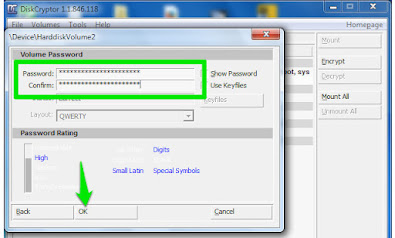



0 Comments